Your Offers
While your brand is who and what you are as a company, offers are what you provide to your customers and clients, even your audience.
Understanding Offers
NewLIST is very flexible in giving you the tools to create a profile for what you offer. You can be as brief or as detailed as you like with your offers from simply using offers to link to your main website, or use the offer profile as the sole mini site of what your brand offers. It's up to you.
NewLIST divides offers into different types just to make it easier to show you which information we need to collect to help show your offers to the public in the very best lgiht possible.
Creating A New Offer
Offer Types
When you first enter the Offers area, you'll see an empty table list. You'll need to create your first offer. Just click the Add New Offer button to bring up the Add New Offer wizard.
Selecting the Offer Type will auto disable tabs you won't need.
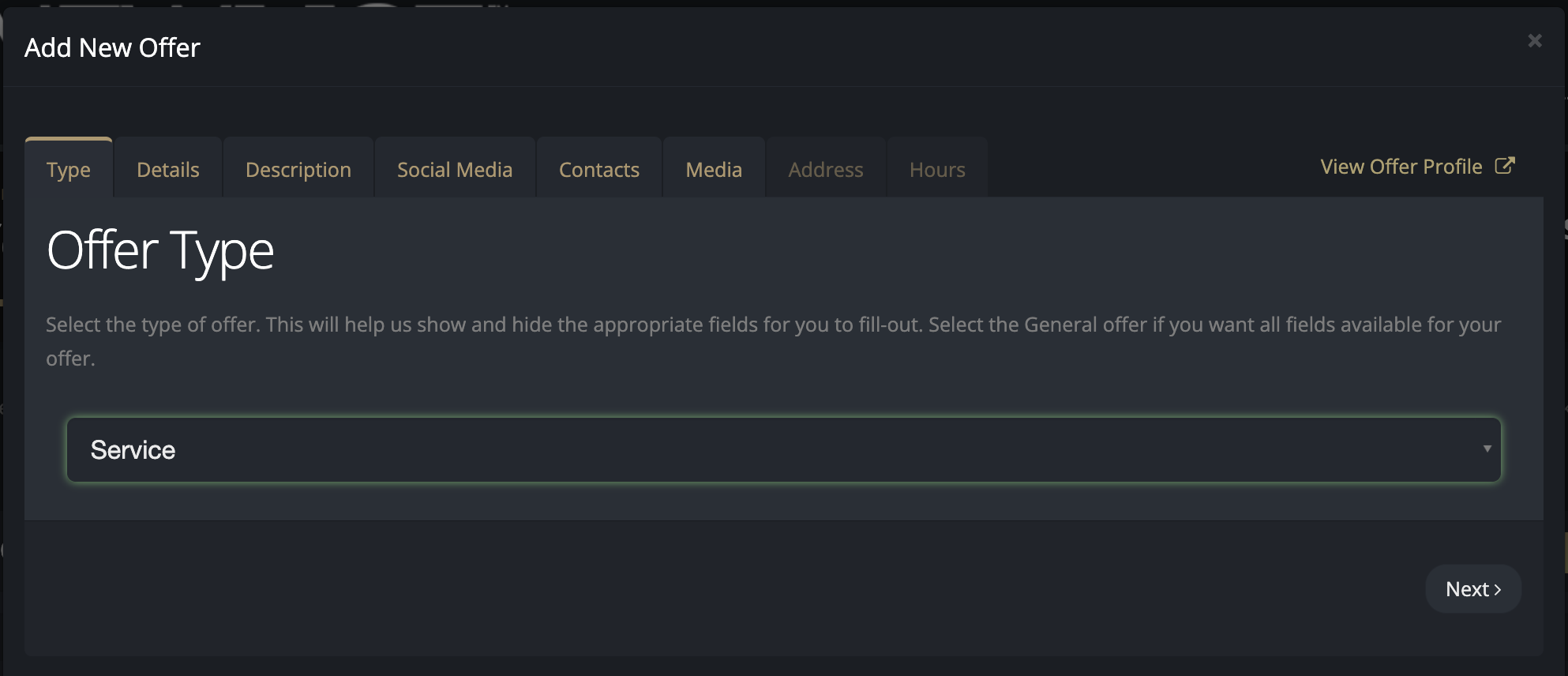
General — If your particular kind of offer doesn't really fit the other types, you can just choose general and populate whichever fields are relevant to what it is you offer.
Product — If your offer is a physical product, like custom t-shirts for instance, you should choose this option.
Service — If you offer a service, like local appliance repair, or book cover design, something that doesn't rinvolve a physical product, you can choose this option.
Location — NewLIST is able to limit the showing of offers within specific geographic locations. Use this offer type if you have a retail location, business office, repair facility, showroom, or other place of business with a full street address.
Geographic Location — Some businesses offer their services within certain areas where the street address is really not all that necessary. Use this option if your brand or business operates within a general area, like a particular city. Newlist assumes a 50-mile radius of operation for offers with a geographic location.
If you signed up as an Influencer, you'll also see the following options:
Influencer — Choose Influencer if your primary role is an influencer.
Content Creator — If you are a pod caster or other kind of content creator, you can select this option.
Social Media Group — If what you offer is primarily a social media group, you can select this option.
Offer Details
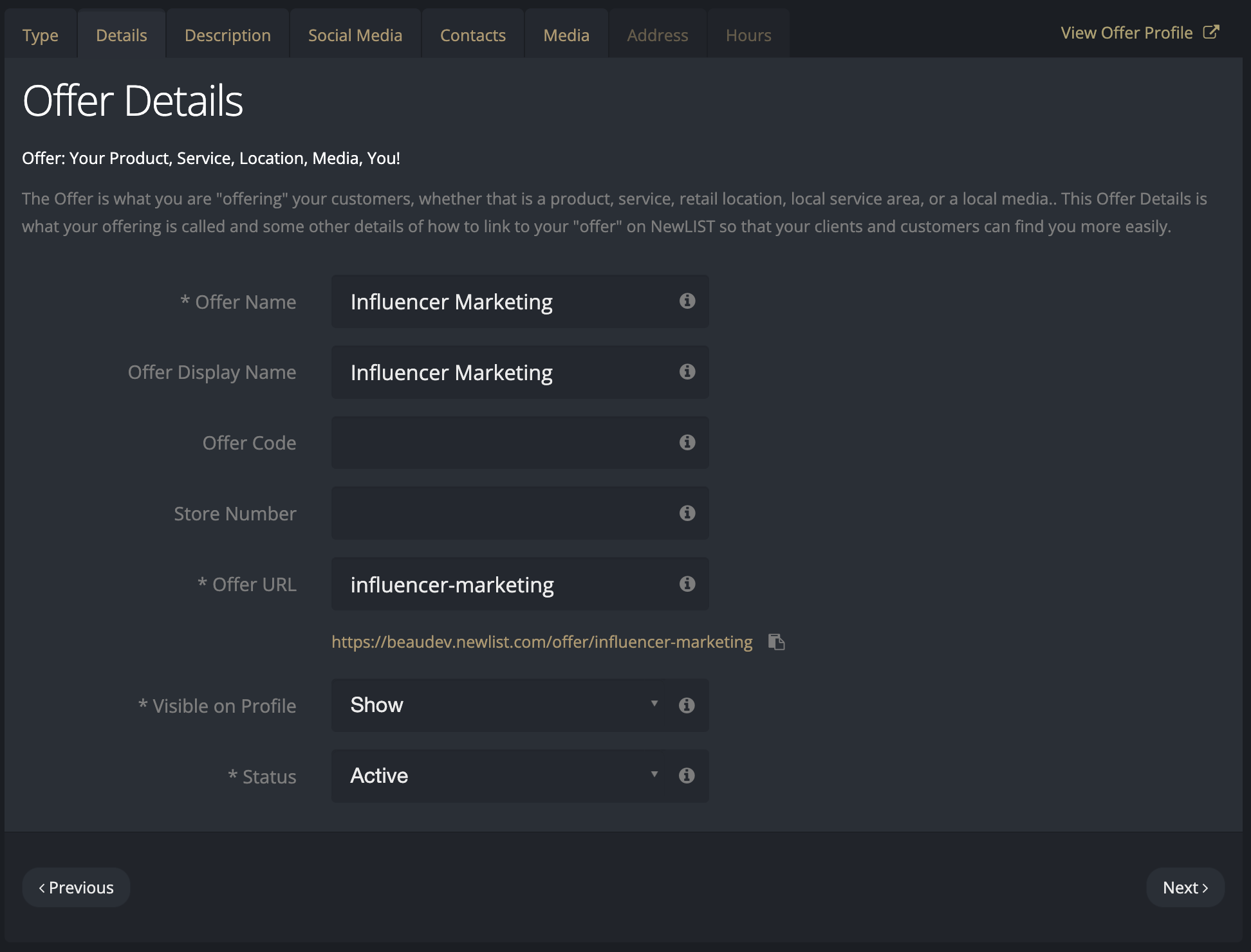
Offer Name
Enter your offer's formal name; this is typically the internal name of the product or service. This field is required.
Offer Display Name
If you want to add a shorten or more common name for your product or service, the Offer Display Name will be shown instead.
Offer Code
An offer code is generally your internal reference code of the product or service. Offer codes are wher you can list a product SKU or UPC, service number, a book's ISBN, or anything that uniquely identifies this product or service within your catalog. It's essentially there for quick searching of large offer catalogs on NewLIST.
Store Number
For locations, NewLIST allows you to add a store number. It can be very helpful in finding location offers within the table list.
Offer URL
The Offer URL is a unique branded name you use to help people find your offer profile on NewLIST. Just below your Offer URL, you'll see the full offer link that you can copy and use to bring people to your offer profile page on NewLIST. Keep in mind that you may want to brand this url with something like: .../brandname-store-123. This field is required.
Visitble on Profile
Sometimes you may be only partially done with building a new Offer and you don't want it to show up on your Brand profile just yet. Maybe this is a limited time offer that you only want peope to see for a week or a month. You can turn off this offer, making it invisible by switching the selector to "hide". Even though the offer is not visible on the Brand profile, you can still directly link to it on NewLIST.
Status
This is the same at the play and pause icons you see on the listing table. An "active' offer is "playing" whule an "inactive" offer is "paused". Paused offers are essentially disabled and will not show on the NewLIST platform even if you direct link to their profile page.
Description
See Brand Description for details.
Social Media
See Brand Social Media for details.
Contacts
See Brand Contacts for details.
Media
See Brand Media for details.
Address
See Brand Addresses for details.
The only real difference between these forms is that you can only have one address for an offer. If you need to show additional addresses for your brand, place them in the description or list them within your Brand profile.
Hours
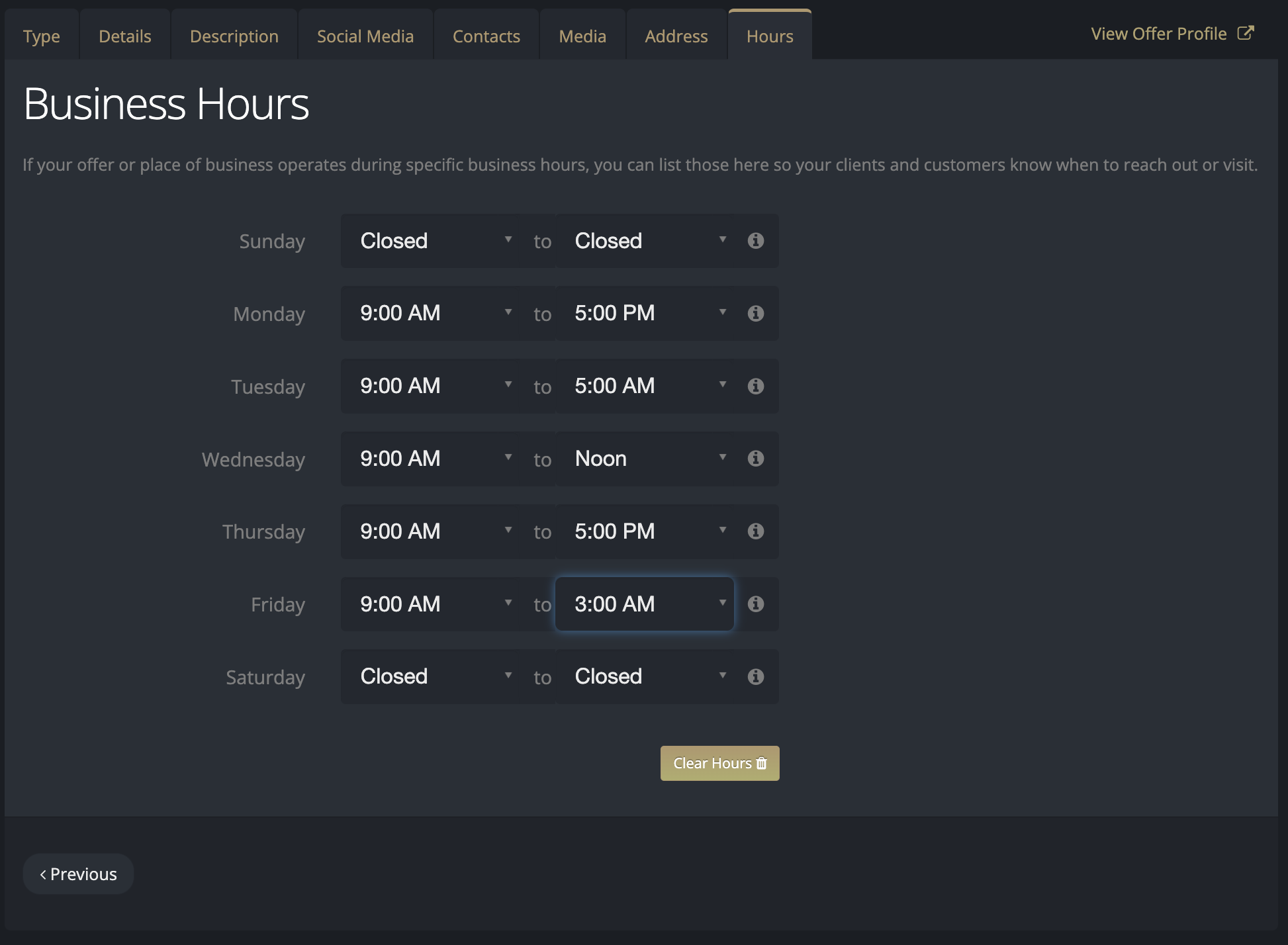
For offers that are retail location based where you have set business hours, you shoul list them here. This schedule will appear in the offer location profile for th benefit of your local customers and clientele.
Managing Offers
Once you have created one or more offers, you will see them appear as a table row in the offers list.
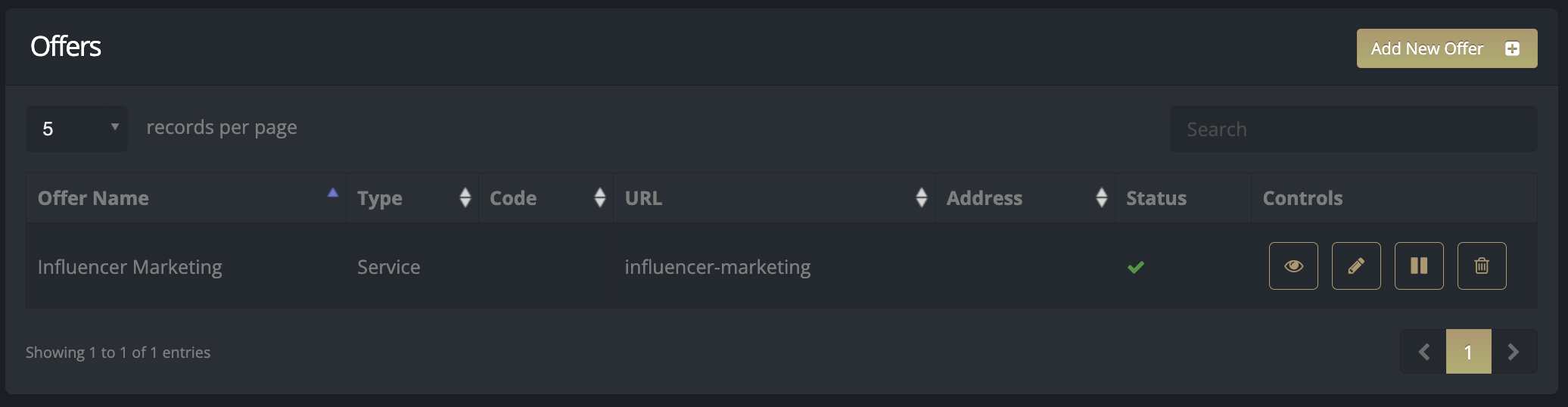
Under the Controls column of the Offers table, you'll see multiple control icons. Click the icons to:
Play or Pause - Allows you to show or hide this offer from profiles. This is convenient for showing or hiding offersd that you may only want visible for a time. Paused offers do not show on any public profiles nor do paused offers show on ads. NOTE: if you pause an offer that is running with an ad, your ad will still show with any other offerrs that may be attached to it.
Edit - Shows a popup window that allows you to view and edit the details and features of the offer.
View - Opens the offer profile for viewing in a new tab..
Trash - Removes the offer from your listing.

