Managing Your Ads
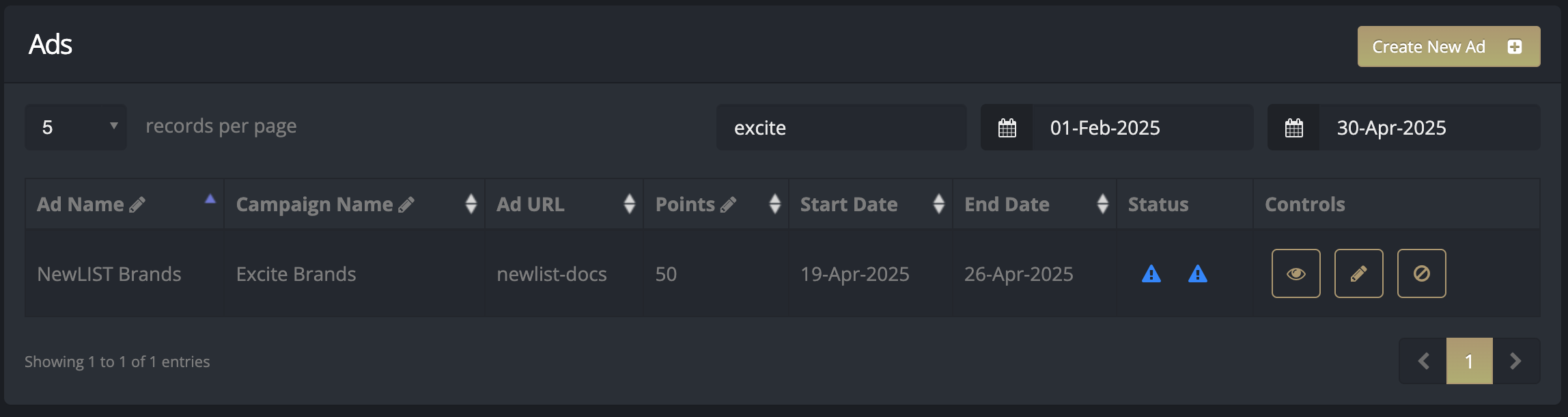
Managing your ads is easy within the Ads area dashboard listing. For smaller brands you may only see one or a handful of ads; however for larger or enterprise brands the list can grow into the thousands. The ad list dashboard makes organizaing and listing all of your active ads a snap!
Search and Sort
Most fields within Ad listing table can be searched and sorted by name, points, and dates. If you only want to focus on ads for a specific campaign, type type the name of the campaign into the search box to view just those ads.
Inline Editing
Some of the columns allow you to make quick edits inline within the table list itself. When you see a column with the icon in the heading, this means the field is editable. Just click on the field you want to edit, make your change, then press [enter] / [return] on your keyboard. The field will automagically aupdate with your change.
Ad Name — This is the name you gave your ad when you created it. This field is inline-editable. Use the search field to filter ads by whatever ad name you've entered.
Campaign Name — This is the campaign name you gave your ad when you created it. This field is inline-editable. Campaign nams allow you to tag your ads with terms that allow you to search and organzed your ads. Use the search field to filter ads by whatever campaign name you've entered.
Ad URL — The ad's short URL. Also searchable.
Points — The ad points you've assigned to this ad. This field in inline-editable if you would like to adjust the points for an ad. Keep in mind that if you your ad is assigned to an ad channel, there may be a minimum ad points set by the channel owner. You cannot redue your ad points to below what the channel owner has set.
Status Icons
Status is where you can see if your ad is playing where it should be and what the problem might be if it's not.
Clicking on a status icon will bring up an popup screen that shows you why an ad isn't playing.
Why multiple icons? If your ad is playing on an invluecer's channel, or is paused, you may see multiple indicators, one for your ad status on the platfrom in general, and one for its status on the influencer's channel. You may also see a different icon if there's an issue with your billing.
— Your ad has been approved and is running.
— Your ad is in review and waiting to be approved by NewLIST and/or by a channel owner.
— Your ad has been paused and is not showing.
— Your ad has not been approved and is not showing, either on the influencer's channel, or in general site searches.
— There is a problem with your billing. Your ad or ads will not be playing until this icon is no longer visible, even if your ads do show they are approved and playing.
Site Search vs Channel Search
An ad that is not approved to show on a channel owner's channel can still be showing on the NewLIST site for general searches, hence the reason we show multiple status icons.
Running Multiple Ads
There are very good reasons why a brand might want to run multiple ads on NewLIST: multiple channels, different keywords and categories, different offer locations in different cities, the reasons are many. As such there is always the possibility that an ad search might result in more than one of your ads showing in a search result. NewLIST attempts to avoid such "collisions" and will only show your brand once within any search result.
As to which of your brand's ads gets shown will depend on the keywords or categories selected, the location (if any), and the ad points spent. The general rule of thumb is that the ad with the most ad points wins.

