Setting Up Ads
Ads are the glue that pull together your brand, offer(s) and images within searches on NewLIST. You can run ads at no cost on NewLIST; or purchase Ad Points so that your ads will show higher and at larger sizes within search results.
Ad Concepts
Before we jump into creating your first ad, we'll first outline what ads are and how they work on NewLIST. NewLIST is a kind of enhanced yellow pages offering brands and businesses a place to get found online. NewLIST can easily become your primary presence online, generating more traffic for you business than even the best SEO-optimized website ever would.
While your business or organization will have a brand and one or more offer profiles, these are not really searchable on NewLIST. They way you get found on NewLIST is with creating a searchable ad. Ads are tagged with the categories and keywords that the public will use to find your ad and with it, your brand's products and services.
NewLIST Channels
Your ad can also be seen when you choose to place it on an influecer's channel for the benefit of their audiences. This is the real power of NewLIST. Influencers drive traffic (audience views) to their various channels every day for your ad to get viewed by potentially hundreds of thousands or even millions each week.
A paid influencer channel ad is what incetivizes influecers to promote channel advertisers like you.
Your First New Ad
Once you have your brand and offer profile setup, and your images uploaded, creating one or more new ads targeted to various keywords and influencer channels becomes a snap! The first step in creating your first new ad is to click the Create New Ad button. This will launch the Ad Wizard we'll use to create your new ad.
Ad Name
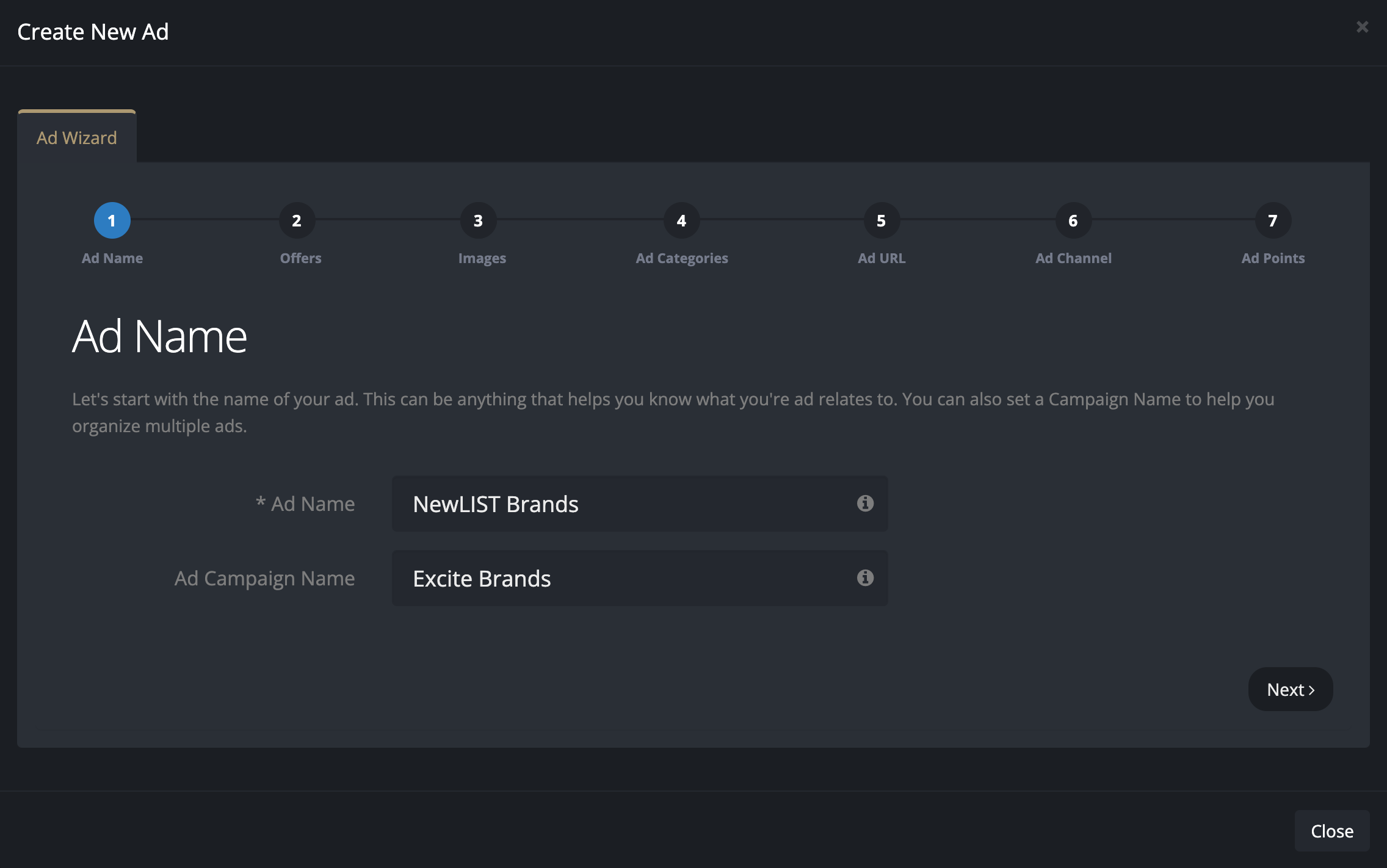
Ad Name — This is simply a label you can use to track your various ads. It can be any text you like.
Ad Campaign Name — This is another searchable label you can tag your ads with for collectionos of ads you may be running.
Ad Offers
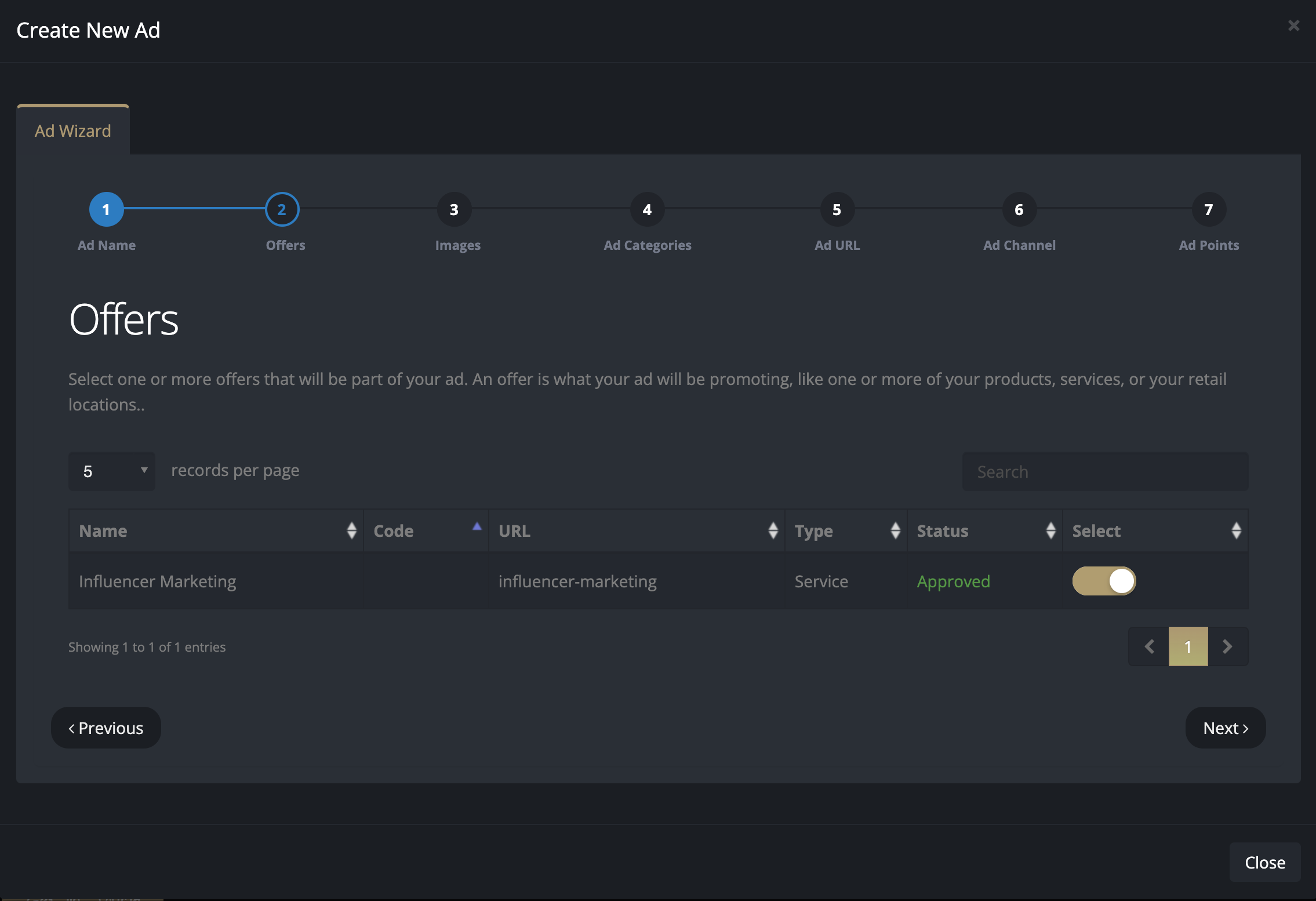
Select Offer(s) — Next, click the Select buttons to choose one or more offers that you want to highlight within your ad.
Offers are what you want your ad to be about. Your Ad Profile will prominently feature one or more of your offers when people click on your ad.
If you are a local business in Orlando, FL, with 10 retail locations, each of these locations is an "offer" within NewLIST. Select the offes (ie. locations) you want to promotion within your ad.
If you sell t-shirts nationwide, each t-shirt product is an offer. Select the offers (ie. t-shirts) you want to promote within your ad.
NewLIST is very flexible in helping you organize what it is you want to offer within your ads.
Ad Images
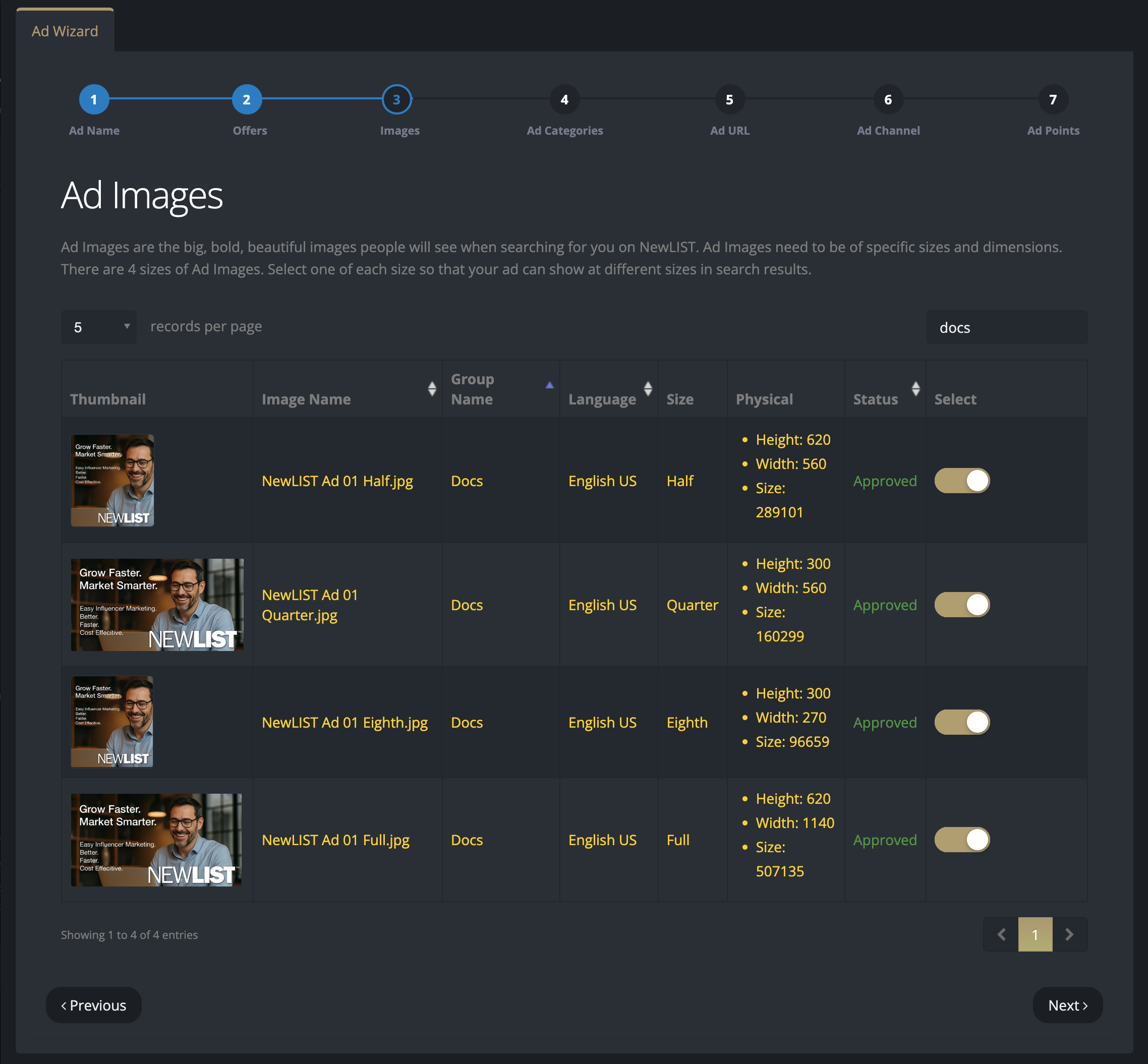
Select Images — Next, click the Select buttons to choose one or more ad images that you want to show for your ad. You'll need to select all 4 ad image sizes if you want your ad to be able to appear within all search results.
Ads within the NewLIST search results can appear in different sizes depending on the type or context of the search being done and user preferences. To make sure your ad appears within any or all results, you should create ad images for each possible ad size. There are 4 distinct ad image sizes you will need to have created. Use this screen of the ad wizard to attach all four ad images that might appear within search results.
Categories & Keywords
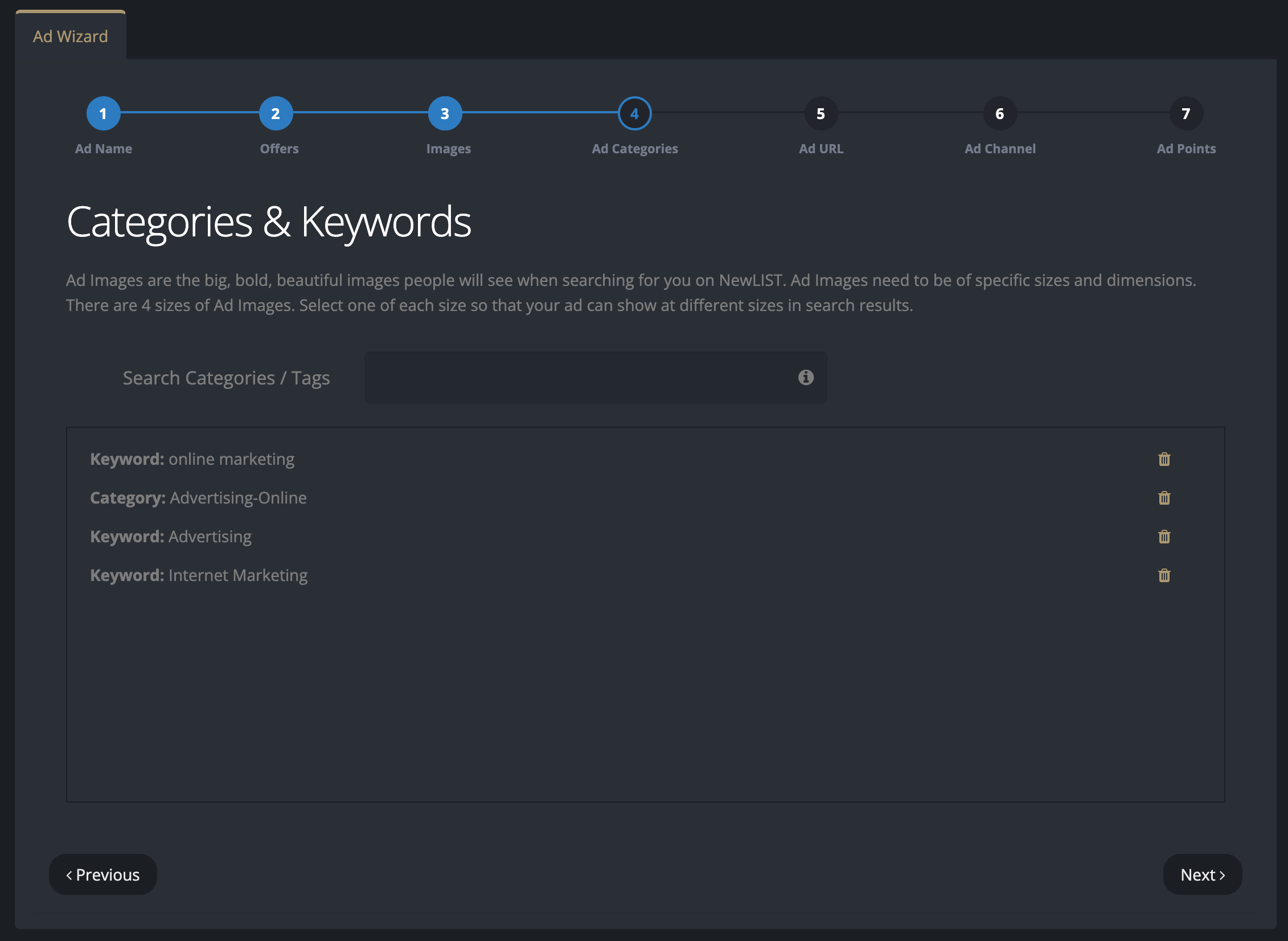
Select Categories & Keywords — Using the Categories and Keywords search bar, begin typing to search for the specific categories and keywords you want to tag your ad with..
When people search for your ad, they will use search terms like "restaurant" or "t-shirts" to find brands (ads) that have been tagged with those same search terms and categories.
Categories are highly specific yellow pages type listing categories. Keywords are terms and short phrases that describe what your ad, offers, and even brand is all about.
Ad URL
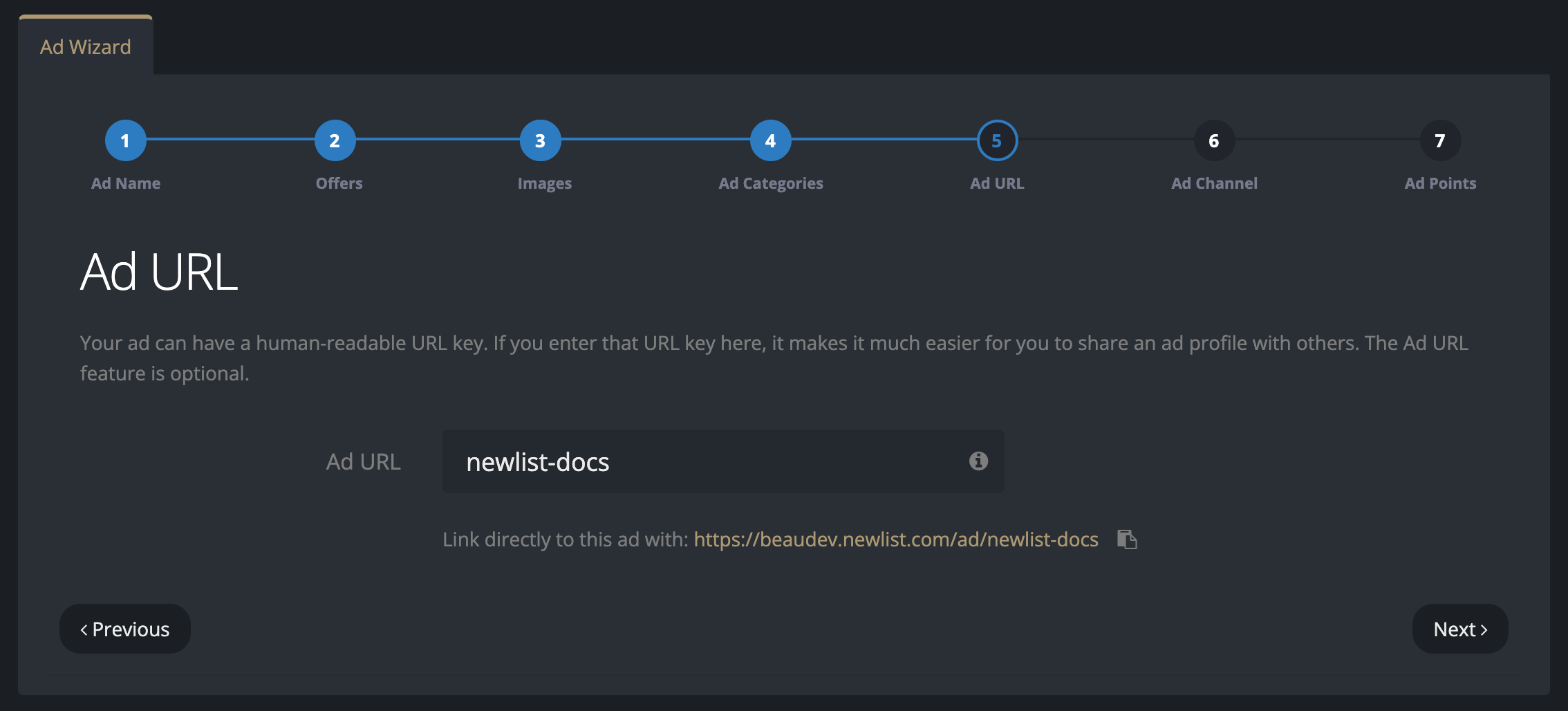
Ad URL — Much like the Profile and Offer URLs you've previously created, the Ad URL is a kind of short human-readable link that you can use to share and link directly to your ad on NewLIST..
Ad URLs are unique on NewLIST and are avaialble only on a first-come-first serve basis. We recommend that you choose a URL that is short and contains your brand in some way to keep other brands from using your branded URLs.
Keep in mind that as per the NewLIST TOS, NewLIST reserves the right to change, remove, reassign, or update URL's at any time and for any reason.
Ad Channel
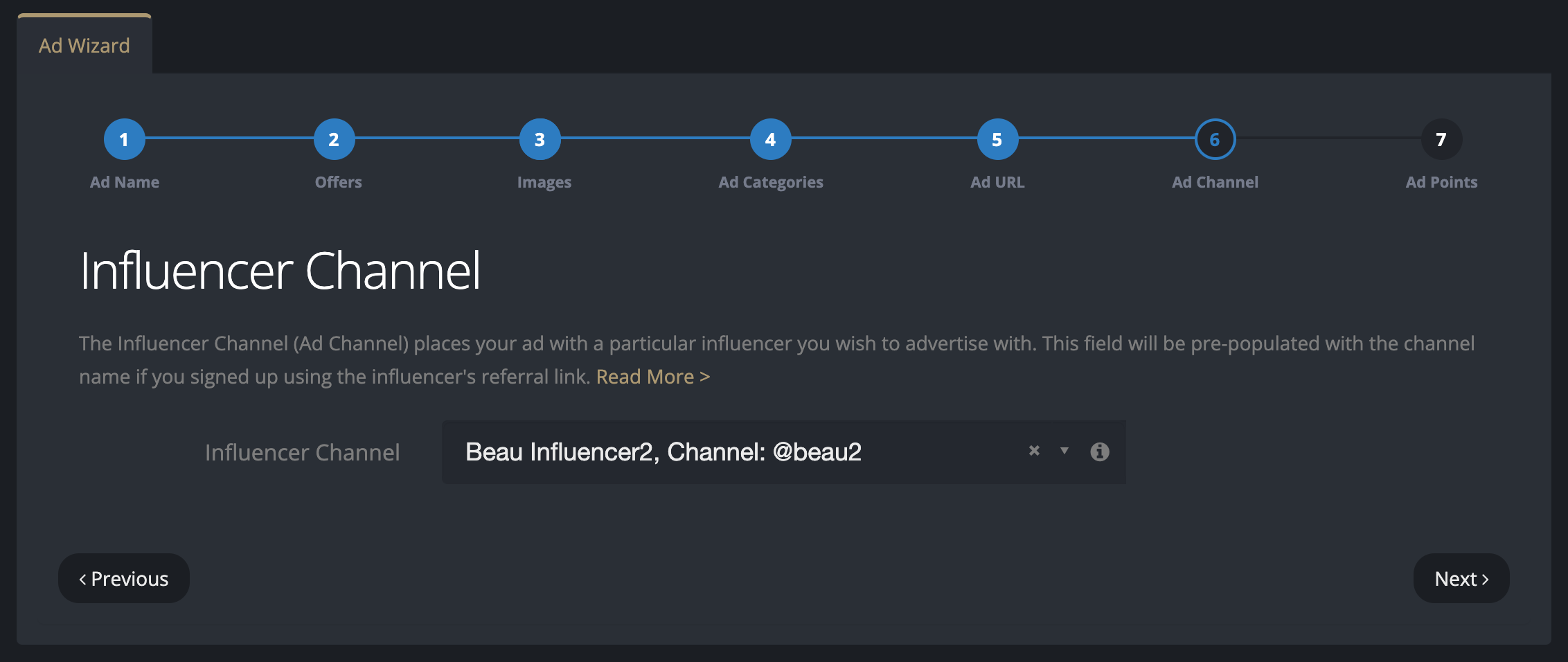
Select an Influencer Channel — The hallmark of NewLIST is, of course, placing your ad on the channels of popular influencers, pod casters, content creators, or other social media groups whom you would like to promote your ad, offers, and brand. Here is where that magic happens. Using the search bar, begin typying the name of the channel you would like to place your ad with, then select that channel from the list.
Keep in mind that different channels will have differnt ad points minimums ... which brings us to the next and final screeen of the Ad Wizard...
Ad Points
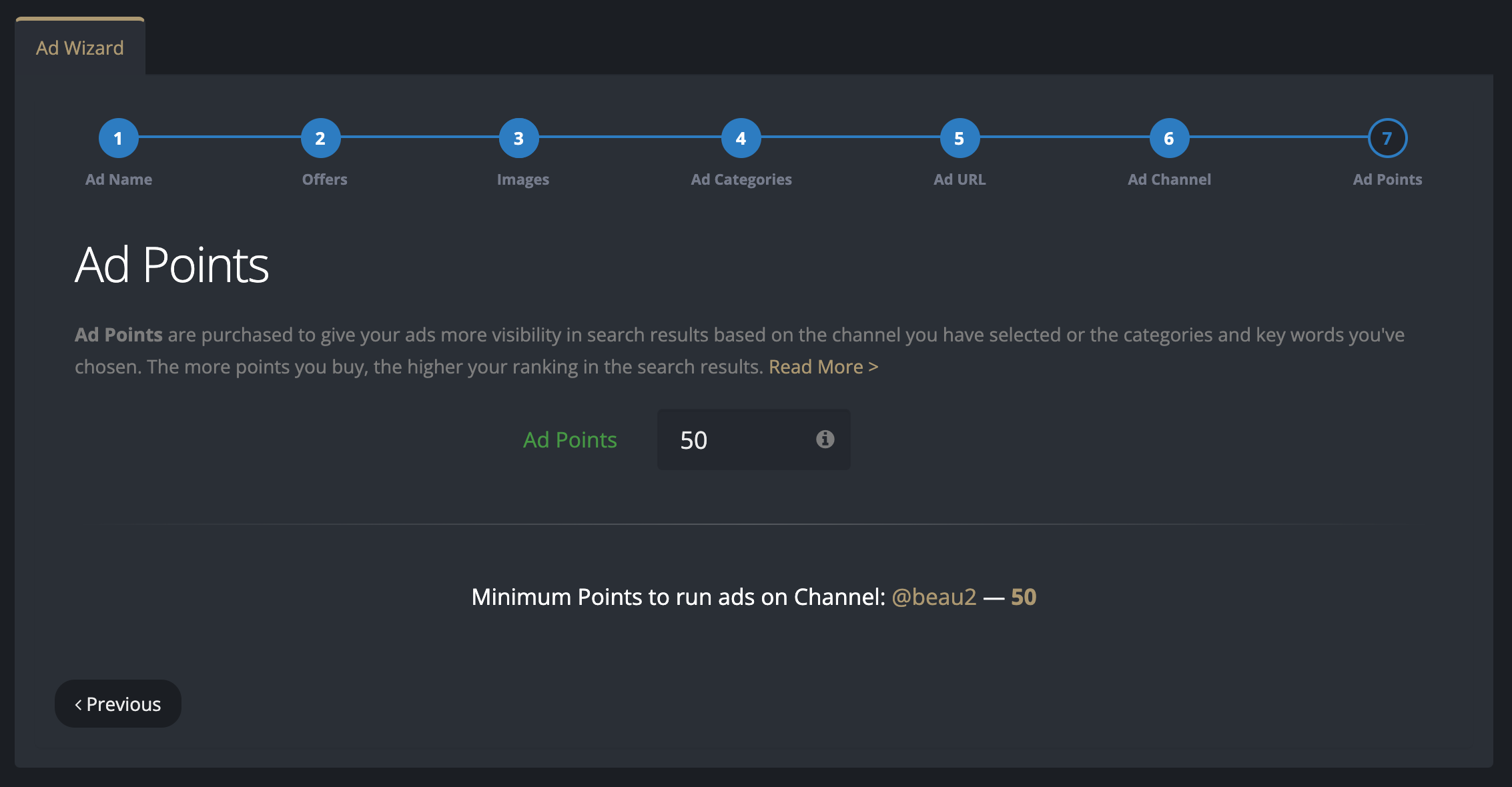
Set Ad Points — Ad points are what you buy to improve the value of your ad within the search results on NewLIST. Ads with more points show higher and at larger sizes than ads with fewer or no ponts (ie. free ads).
If you assigned your ad to a channel, you will most likely have ad points auto-assigned to your ad. Points are essentially US$1.00 per point. Ads run on a weekly subscription from the day they are approved. An ad with 50 points is an ad that will cost US$50.00 per week until you cancel.
Ads on NewLIST are actually billed by the hour and not just the week. This allows you to play and pause different ads during the week and only be billed for the time your ad is actually playing.
Because of this, you will see invoices that read somthing like $49.30 for a 50 point ad. This is simply because of the actual time your ad ran in hours during the week.

